Introduction
We are happy to announce this article, “Microsoft Teams Room Customisation and Deployment” – which goes through the benefits of centrally managing your MTR devices via intune.
In today’s hybrid work landscape, effective collaboration spaces have become essential for businesses of all sizes. Microsoft Teams Rooms (MTR) systems stand at the forefront of this revolution, offering seamless integration between in-office and remote participants. At Sysflex AV, we’ve witnessed firsthand how properly implemented and customised Teams Rooms transform corporate communication.
However, many organisations struggle with two critical aspects: customising these systems to reflect their brand identity and efficiently deploying them across multiple locations.
This comprehensive guide addresses both challenges, focusing on customisation options and streamlined deployment through Microsoft Intune.
Understanding Microsoft Teams Rooms Systems
What Are Microsoft Teams Rooms?
Microsoft Teams Rooms are purpose-built collaboration spaces that combine specialised hardware and software to create an intuitive meeting experience. These systems extend the Microsoft Teams platform into physical meeting spaces, enabling seamless video conferencing, content sharing, and collaboration.
Key components typically include:
- A computing module (Microsoft-certified Teams Rooms device)
- Touch control panel or console
- One or more displays
- Camera systems (often with intelligent framing capabilities)
- Microphone arrays (table or ceiling-mounted)
- Speakers or sound reinforcement systems
Why Teams Rooms Matter for Corporate Environments
Teams Rooms systems deliver several significant advantages:
- Consistent Experience: Users encounter the same interface regardless of room size or location
- One-Touch Join: Meetings start with a single tap, eliminating technical delays
- Intelligent Features: AI-powered capabilities like noise suppression and speaker tracking enhance meeting quality
- Centralized Management: IT departments can monitor and manage all rooms from a single dashboard
- Seamless Integration: Native compatibility with Microsoft 365 ecosystem
Customisation Options for Teams Rooms
Visual Customisation Elements
Custom Backgrounds and Themes
One of the most visible customisation options is implementing branded backgrounds for your Teams Rooms systems. This creates visual consistency and reinforces corporate identity during meetings.
Customisable elements include:
- Welcome screen background: The image displayed when the system is idle
- Meeting background: Custom imagery behind participants during calls
- Theme colors: Accent colors that align with brand guidelines
Creating Effective Custom Backgrounds
When designing custom backgrounds, consider these best practices:
- Resolution: Create images at 1920x1080px minimum (3840x2160px recommended for 4K displays)
- Branding elements: Include subtle logo placement and brand colors
- Simplicity: Avoid overly busy designs that might distract from meeting content
- Text inclusion: Consider adding room name or number for easy identification
- Dark mode compatibility: Ensure designs work with both light and dark themes
Functional Customisation
Beyond aesthetics, Teams Rooms systems can be functionally customized to match specific corporate requirements:
Custom Configurations
- Room resource accounts: Customise email addresses and display names
- Meeting settings: Default meeting options like lobby settings and recording permissions
- Hardware configurations: Camera presets, audio settings, and display arrangements
- Administrative controls: Custom access levels and management permissions
Industry-Specific Customisations
Different industries have unique requirements:
- Healthcare: Privacy screens and HIPAA-compliant settings
- Education: Simplified interfaces with restricted features
- Legal: Recording notifications and confidentiality warnings
- Manufacturing: Ruggedised components and simplified interfaces
Deploying Teams Rooms via Microsoft Intune
Why Choose Intune for Deployment?
Microsoft Intune offers several advantages for Teams Rooms deployment:
- Centralised management: Control all devices from a single console
- Zero-touch provisioning: Configure devices without physical access
- Policy enforcement: Ensure compliance with corporate standards
- Security management: Apply and monitor security policies
- Automated updates: Schedule and deploy updates during off-hours
Prerequisites for Intune Deployment
Before beginning deployment, ensure you have:
- Appropriate licenses: Microsoft 365 licenses with Intune capabilities
- Azure AD Premium: For advanced identity management
- Teams Rooms Pro licenses: For each room system
- Network infrastructure: Sufficient bandwidth and quality of service settings
- Administrative access: Global admin or device management admin roles
Step-by-Step Deployment Process
1. Prepare Your Environment
- Configure Azure AD for device enrollment
- Create security groups for Teams Rooms devices
- Establish naming conventions for devices and resource accounts
- Prepare network settings (proxy, firewall exceptions, etc.)
2. Create Device Configuration Profiles
In the Microsoft Endpoint Manager admin center:
- Navigate to Devices > Configuration profiles
- Create a new profile for Windows 10/11
- Select “Templates” and choose “Custom”
- Configure settings including:
- Power management (prevent sleep during business hours)
- Windows Update settings (schedule updates for non-business hours)
- Security baselines
- Network configurations
3. Prepare Custom Background Deployment Package
- Create your custom background images following Microsoft’s specifications
- Package the images and necessary PowerShell scripts in a Win32 app format
- Include scripts to:
- Copy images to the correct locations
- Update registry settings to reference custom images
- Set permissions appropriately
- Restart the Teams Rooms application if necessary
4. Create the Deployment Package in Intune
- In Endpoint Manager, navigate to Apps > Windows
- Click “Add” and select “Windows app (Win32)”
- Upload your prepared package
- Configure installation commands:
- Install command:
powershell.exe -executionpolicy bypass -file Install-CustomBackgrounds.ps1 - Uninstall command:
powershell.exe -executionpolicy bypass -file Uninstall-CustomBackgrounds.ps1
- Install command:
- Set detection rules to verify successful deployment
- Assign to your Teams Rooms device group
5. Enroll and Configure Devices
- Join Teams Rooms devices to Azure AD
- Enroll in Intune management
- Apply configuration profiles
- Deploy custom background package
- Verify deployment success
Monitoring and Troubleshooting
After deployment, maintain system health through:
- Regular monitoring: Use Intune reporting to verify device status
- Compliance policies: Create alerts for non-compliant devices
- Remote troubleshooting: Utilize remote assistance capabilities
- Update management: Schedule and monitor update installations
- Usage analytics: Track room utilization and feature adoption
Best Practices for Teams Rooms Management
Security Considerations
Protect your Teams Rooms systems with:
- Device encryption: Enable BitLocker for all devices
- Conditional access: Restrict sign-in based on location and network
- Regular updates: Maintain current firmware and software
- Account security: Use strong passwords for resource accounts
- Physical security: Secure console with cable locks where appropriate
User Adoption Strategies
Maximize return on investment through:
- Training materials: Create quick-start guides with branded visuals
- Room signage: Display QR codes linking to help resources
- Feedback mechanisms: Collect user experience data
- Champions program: Identify and empower internal advocates
- Regular communications: Share tips and updates about room capabilities
Case Study: Enterprise-Wide Deployment
One of our clients, a multinational corporation with 10+ meeting spaces across 3 locations, faced significant challenges maintaining consistent meeting experiences. By implementing customised Teams Rooms systems deployed via Intune, they achieved:
- 94% reduction in meeting start delays
- 87% decrease in IT support tickets related to meeting rooms
- 100% consistent branding across all locations
- 73% increase in meeting room utilisation
- Significant cost savings through centralised management
The key to their success was combining thoughtful customisation with efficient deployment methods, creating spaces that were both functional and aligned with corporate identity.
Future Trends in Teams Rooms Technology
As we look ahead, several emerging trends will shape the future of Teams Rooms systems:
- AI enhancements: More intelligent camera framing and participant detection
- Spatial audio: Improved sound localization for more natural conversations
- Integrated workspace management: Tighter integration with room booking and facilities management
- Sustainability features: Power management and resource optimisation
- Extended reality integration: Incorporating mixed reality elements into meetings
Conclusion
Customising Microsoft Teams Rooms systems and deploying them via Intune represents a powerful approach for organisations seeking to create consistent, branded collaboration experiences while minimising IT overhead. By following the guidelines in this article, IT professionals and AV specialists can implement solutions that not only reflect corporate identity but also streamline management processes.
At Sysflex AV, we specialise in designing, implementing, and supporting customised Teams Rooms solutions that align with your unique business requirements. Our CTS-certified team brings extensive experience in creating tailored collaboration spaces that enhance productivity while simplifying management through tools like Microsoft Intune.
Whether you’re planning your first Teams Rooms deployment or looking to optimise an existing installation, the combination of thoughtful customisation and efficient deployment will deliver significant benefits for both users and IT staff.
If you’d like assistance with your intune deployment – feel free to drop us an e-mail hello@sysflex.co.uk